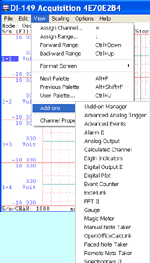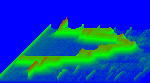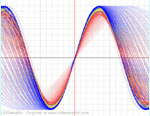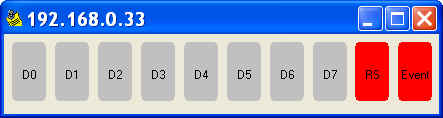7022
Menu Name Appeared under WinDaq->View->Add-ons
DigIn Indicators
Configuration file
C:\Windows\diginindicator.ini
Visual indicators for digital inputs
-
Monitor remote digital control flags like Remote Storage Control and Remote Event
-
Monitor standard digital inputs when the digital channel is enabled.
-
Not all digital inputs are available on every device/session and some devices overlap RS & Event with D0 and D1.
-
Double-click on the indicators will enable/disable the menu so that you can turn on/off "Always on Top" setting
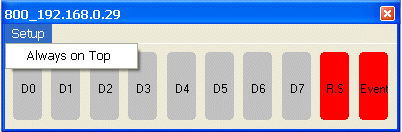
-
The location and dimension of the add-on are retainable.
-
Note: for DI-194, Windaq uses DI1 for both RS and Event, thus DI0 duplicates the value of DI1
-
DI-720 P/EN can have more than 8 digital inputs under most configurations. Please check out Aux Input Indicator
To Use WinDaq Add-ons
Confirm WinDaq 3.16 or higher is installed on your computer
Install WinDaq add-ons.
Start WinDaq, and you will find the WinDaq add-ons integrated into Windaq->View->Add-ons menu (see the screen capture above).
Intelligent Channel Selection: Highlight/Select a channel in WinDaq and fire up the WinDaq add-on you wish, and the WinDaq add-on will use the selected channel as its default channel.
If channel index number is required for a WinDaq add-on, please enter the 0-based index to Windaq's scanlist. For example, if WinDaq has channel 3,4,6,7 enabled, one can enter 0 for channel 3, 1 for channel 4, 2 for channel 6 and 3 for channel 7.
Do not change WinDaq's configurations while WinDaq add-ons are running, or some add-ons may terminate.
Please also see
Last update: 06/10/14
© www.UltimaSerial.com