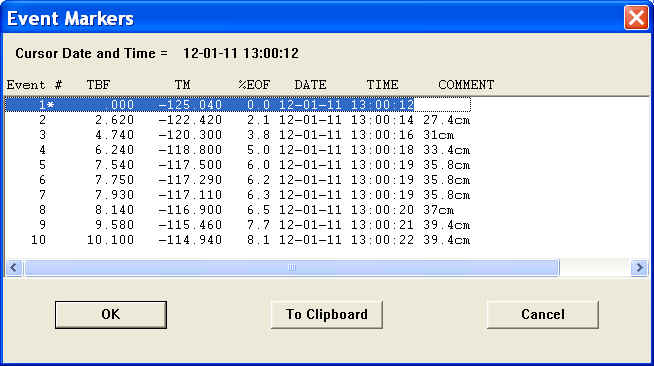Event Counter with WinDaq Link
Event Counter records the number of state changes on the Event flag input or threshold-crossings from a specified channel of the device, and a math function converts the count to real results, such as converting the pulses recorded from a wheel to the actual distance a vehicle travels.
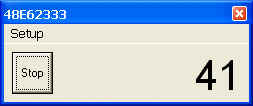
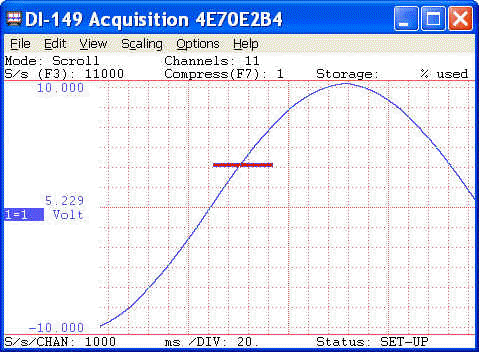
Application
You have a magnetic hall-effect sensor mounted on a treadmill pulley, each pulse generated by the sensor is equivalent to a distance of 80 cm, and the pulse will guarantee to cross 0.5V, with a minimum duration of about 10ms, and the maximum pulse frequency is around 10Hz. What is the distance you walk in an hour?
Here is the solution:
Since the pulse crosses only 0.5V, we will have to trigger on analog level instead of TTL level.
The duration of the pulse is 10ms, so we need to set the sample rate on WinDaq to be higher than 400Hz per channel to give about 4 readings in the duration. With more samples, you can apply software de-bounce, but it also requires more computing power from the computer.
Select the channel the signal is connected to. Please note, the channel number is the zero-based index to the WinDaq's scanlist.
Select Trigger Source->First Channel, then the trigger level of 0.5
In the Math Module, enter #COUNT*80, and enter the unit of "cm"
Select Trigger Condition ->Rising
Optional: Tune Debouncing if the signal is noisy
Start the Event Counter, and you will have a live odometer
Whenever you need to add a commented event of the distance to WinDaq file, press "W" key, see event marker list below
Features
Two trigger sources Event Flag input This is not available to devices running non-standard HiRes
firmware For 710 series, if Event Flag is used as trigger source, the digital channels must be
enabled at channel 17 by entering letter "I"
to use this add-on; For 718B(x), digital channels must be
enabled at channel 9 by entering letter "I"
to use this
add-on Analog Channel This is available to ALL devices The Analog Channel can be any channel in Windaq's
scanlist. Must read:
The
mystery of channel index! Two trigger levels TTL trigger level for Event Flag, typical 2.6V for TRUE (high)
state Analog trigger Three triggering methods: Rising, Falling and Changing Software De-bouncing capability. Math function For example, you can use #COUNT*2.2+0.25 to convert count to a
real engineering result! WinDaq Link Press "W" key to send the current reading Press "P" key to automatically send the
reading. Due to the delay from the link between EventCounter and WinDaq, a
minimum logging interval of 2 seconds is required before this
command can be utilized Due to asynchronous, the timing of the comment should be considered as a reference A clock icon will display if this mode is accepted. Maximum count: 2,147,483,647 Sample rate is the same as Windaq's Selectable Font/Background colors Double click on the counter will turn on/off the menu, which
contains Always on Top Hide Setup Menu on Startup Trigger conditions: Rising, Falling and Changing Software-debouncing factor Open/Close the log file and more Spreadsheet compatible log file (.csv format) Minimum logging interval: 1 second Shows both total count and delta (difference) Excel compatible Date and Time format Write to log file only when there is activity (For example: there is
no activity from 3:08:26
PM to 3:09:28
PM in the sample below) Sample log file:
![]()
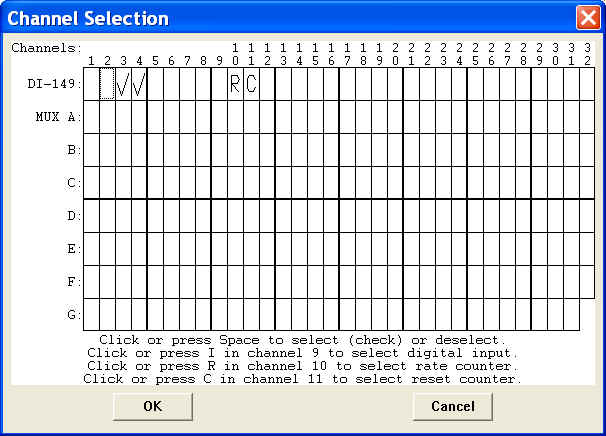
![]() any level within the range of the channel
any level within the range of the channel![]()
![]() : While WinDaq is recording, you can send the current result to the
WinDaq file as a commented event marker
: While WinDaq is recording, you can send the current result to the
WinDaq file as a commented event marker
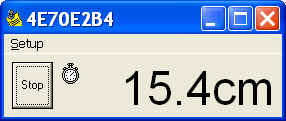
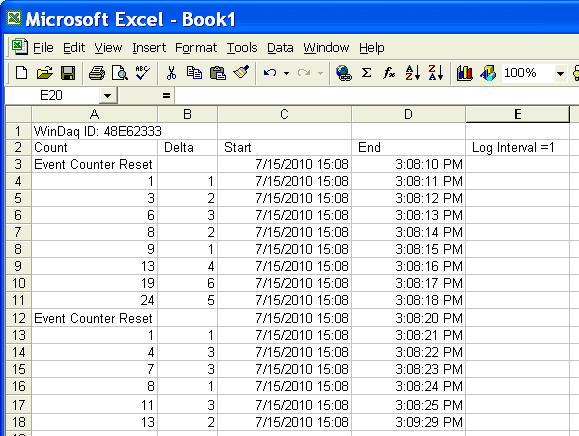
Note: there is no activity from
3:08:26
PM to 3:09:28
PM
7021
Menu Name Appeared under WinDaq->View->Add-ons
Event Counter
Configuration file
C:\Windows\eventcounter.ini
Last update: 01/26/24
© www.UltimaSerial.com