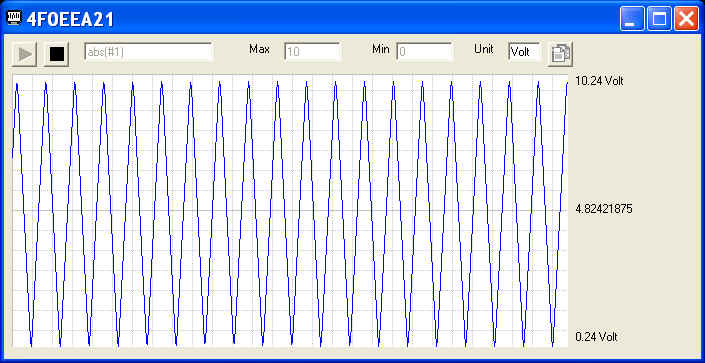7024
Menu Name Appeared under WinDaq->View->Add-ons
Calculated Channel
Configuration file
C:\Windows\calwaveform.ini
Calculated Channel (ID=7024)
Use flexible math equation to generate a calculated channel from Windaq-enabled channels in real-time, such as Power =Current & Voltage, a=dV/dt, and polynomial conversion.
-
Chart Features
-
To restore full dynamic range of the chart, double click on the min/max notation next to the chart
-
Use mouse wheel or buttons to zoom in/out
-
Drag waveform up/down
-
Sizeable Chart
-
Please note, each time the form is resized, the chart will be cleared
-
-
True math expression with many predefined operators and functions
-
Operators include: +, -, *, /, ^, %, &, |, !, >, >=, <, <=, !=, ==
-
Functions include: abs, floor, hex, round, if, avg, bin, log, sqrt, ceil, log10, sum, max, min, acos, asin, atan, sin, sinh, cos, tan, cosh, tanh
-
To use the reading from a channel, use #n. For example, #0 is the reading from the first enabled channel in Windaq
-
To access the sample rate, use #@.
-
You can use earlier readings to form a more complicated math expression. To do so, add a letter after #, and alphabet order of the letter represents the delay, such as:
-
#0 is the reading from channel 0
-
#A0 is the reading from channel 0, one scan earlier
-
#B1 is the reading from channel 1, two scans earlier
-
Readings from up to 26 scans earlier can be used, for example, #Z0.
-
For example: use ( #0-#A0)*#@ to form a two-point derivative
-
-
The math equation parser uses standard English (United States) notation without the present of digital grouping symbol, the decimal point must be "." (period) instead of "," (comma). If your Regional and Language Setting is not English (United States), you may need to adjust it
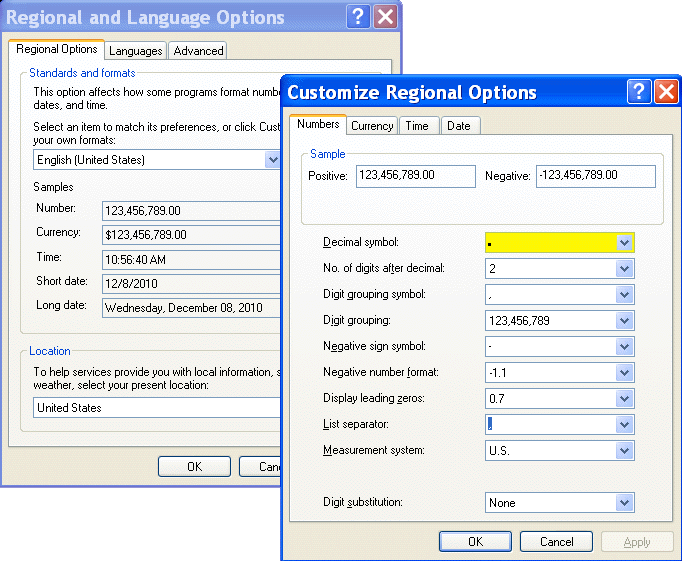
-
-
Bonus for users with paid registration :
-
No ad-line in the chart
-
No time limit
-
-
To Use WinDaq Add-ons
Confirm WinDaq 3.16 or higher is installed on your computer
Install WinDaq add-ons.
Start WinDaq, and you will find the WinDaq add-ons integrated into Windaq->View->Add-ons menu (see the screen capture above).
Intelligent Channel Selection: Highlight/Select a channel in WinDaq and fire up the WinDaq add-on you wish, and the WinDaq add-on will use the selected channel as its default channel.
If channel index number is required for a WinDaq add-on, please enter the 0-based index to Windaq's scanlist. For example, if WinDaq has channel 3,4,6,7 enabled, one can enter 0 for channel 3, 1 for channel 4, 2 for channel 6 and 3 for channel 7.
Do not change WinDaq's configurations while WinDaq add-ons are running, or some add-ons may terminate.
Last update: 02/28/22
© www.UltimaSerial.com