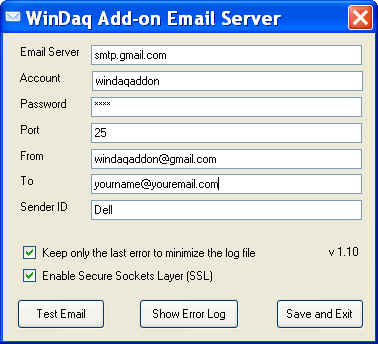This application requires a dedicated PC connected to a WinDaq device all the time. If you need a stand-alone web-based data logger that can also send email and upload data file and more, I suggest you take a look at
DI-808 Stand-alone Web-based Voltage and Thermocouple Data Logger
This add-on turns any WinDaq-based data acquisition device into an Email and SMS-enabled data logger. It provides instant alert notification when an Alarm or Event is captured by sending an email or text messaging (SMS) to your PC or cell phone. It can also be used as periodical (keep alive) monitor.
Applications
Real Application: The manager in charged of EOC production line needs to be informed when the temperature of his machine gets too high, but he can't stay around the line all the time, and all he has was a old flip phone. "Can your addon send me text when such alarm happens?" he contacted us. "No problem!", with Digital and Alarm/Email/SMS Output, running along with WinDaq and his DI-718, the problem is solved!
Case 1: You are running a long term test in the lab and you have to go on a trip and you wish to monitor the readings during the trip. Use the periodical reporting (Keep Alive) feature of Digital and Alarm/Email/SMS Output, the readings will be sent to your smart cell phone in a pre-defined interval, even you are a whole continent away from the lab!
Case 2: Connect the analog or digital inputs to door and window switches, infrared sensing or mechanical, and you can use a cell phone to monitor any invalid entry to your house, 24/7
Case 3: Imagining you are using WinDaq to monitor seismic activity, and you want to be notified as soon as the P-wave arrived so that you can prepare for the much more damaging S-wave coming soon. To do that, you can use the Digital and Alarm Output or Remote Event Note Taker's Email/SMS link feature. Once the P-wave is identified, a message can be sent to your PC or cell phone immediately.
Requirement
Microsoft .NET framework 2.0 is required to use this add-on. Since this is a huge package and it is available online and most likely to be on the target PC, we decided not to include it in our installation.
Format
Due to SMS' limit on text messaging length (140 bytes), we try to minimize the body of the email. Here is a sample of the Alarm email.
08:55:44
DI149#4E66092A
#1<-3.3#0=0 Volt
#1=-3.53027 Volt
#2=0 Volt
#3=0 VoltNote
- Date is dropped from the email body since SMS has it in its status
- If SMS smart phone is the only receiver, please minimize the number of enabled channels. Otherwise, use PC or iPad to access real email account.
Menu Name Appeared under WinDaq->View->Add-ons
!Add-on Email Manager
Email Link Manager for WinDaq add-ons
Configures email link for WinDaq add-ons.
Email/SMS-enabled Add-ons
Configuration file
C:\Windows\wdqemail.ini
Configuration
Do not use the default email settings that comes with addon installation, which looks like the one above, it is for demo purpose only
You must configure the email server for WinDaq add-on before you can use email link in Digital and Alarm Output or Remote Event Note Taker
Email Server is the SMTP server. In the screen capture above, we use gmail.
If you use gmail, you must check Enable Secure Sockets Layer (SSL), otherwise, talk to your IT department regarding your email settings
Account is your account name. For gmail user with email address of yourname@gmail.com, it is yourname
If you wish to use gmail as your email server, you may need to turn on "Allow less secure apps" option
Create a new gmail account, don't use your own due to lower security in step 3
Once new gmail account is created, sign into it
DISABLE two-way authentication option on this gmail account
Paste the link to browser and open it https://www.google.com/settings/security/lesssecureapps
Next to "Allow less secure apps: OFF", select the toggle switch to turn ON
Paste this link https://accounts.google.com/DisplayUnlockCaptcha to your browser to confirm you agree the above action
Password is the one for your Account.
Port is the port of your SMTP server (25 or 587 for gmail)
From is your email ID. Preferable it is your email address, such as yourname@gmail.com.
To is your destination email address. You may enter multiple email address here, separated by comma (,)
SenderID is optional. If not empty, it will be added to the end of the subject line of emails for easy sorting
Unless you wish to see a lengthy error log, please keep the check for Keep only the last error to minimize the log file
Test Email to send out a "Hello World!" email to your destination email
An effective way to confirm your PC is ready to use our SMS/Email option is to make sure Microsoft Outlook from PC the add-ons are installed can send out email to your designated email account
If you still fail to send out email, please contact your IT department directly and make sure your firewall and other security policies are not against our email utility, WinDaqAddonEmailAgent.exe, which resides in C:\WDQFFT by default .
If you have trouble sending to your cell phone, contact your cell phone company, you may not have SMS option with your cell phone or have opt out of SMS/Email feature by default.
Save and Exit to save the configuration
Check with your cell phone company regarding the email address of your phone
Note: If you use gmail to send out alarm/events. It limits your daily outgoing emails to 99.
Last update: 07/22/24
© www.UltimaSerial.com